![]() Chartist by Novagraph. Flowchart and Organization Chart Software
Chartist by Novagraph. Flowchart and Organization Chart Software
Chartist Tour - Adding Text
Previous: Tour Chartist - Placing
Symbols
Next: Tour Chartist - Connect Symbols With
Lines
Symbols have several properties that you can use and edit. The property that we are discussing here is text. To add text to a symbol in the drawing, select the desired symbol. Then either use the Symbol Text Edit... menu command, the F3 key, or just double-click inside the symbol with the mouse left button. You then get the Edit Text dialog:
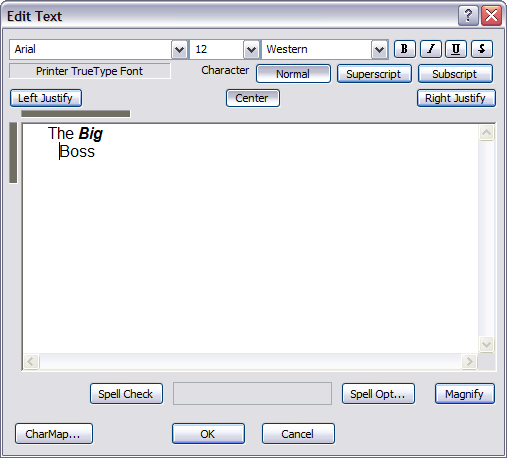
Here are a few notes about the Edit Text dialog:
At the top is a Format Bar. With it you can choose fonts, sizes, emphasis, etc. That all works pretty much like any word processer that you are familiar with.
The dark shaded areas at the top left corner of the text area indicate the height and width available for text inside the symbol that you are editing.
The other items in this dialog are pretty self-explanatory. If you want to know more about an item, you can use the dialog help function which is in just about all of our dialogs. To use dialog help just click on the question mark ? on the top right of the dialog box, then click on the item you want to know about.
To complete the edit, click on OK.
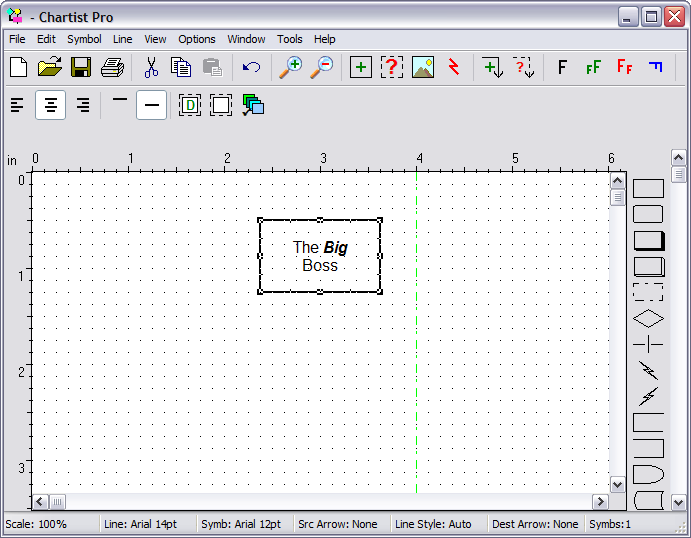
And there you have it!
Back to
Tour
Previous: Tour Chartist - Placing
Symbols
Next: Tour Chartist - Connect Symbols With
Lines
![]() Site Map | Privacy Policy | Contact Us | ©:2020 Novagraph
Site Map | Privacy Policy | Contact Us | ©:2020 Novagraph