Finding and Replacing Symbol Text
Symbols can be selected by searching for the text that they contain. Also, text in one or more symbols can be replaced with other text.
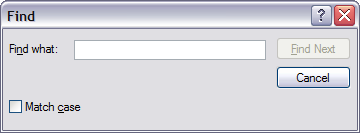
Figure 4-4
Edit Find Dialog
To locate and select a symbol that contains certain text, use the Edit Find... dialog, Figure 4-4. Type the desired string into the Find What field, and click on the Match Case check box if desired. Then click on the Find Next button to find the next symbol that contains the text. Symbols are scanned in the order that they were created. If a symbol is located that is not currently in the main window, the document will be scrolled to make it visible.
This dialog remains on the screen until you click on the Cancel button.Chartist-Pro
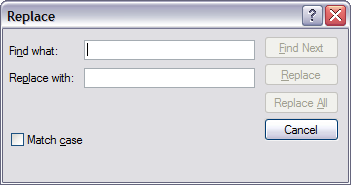
Figure 4-5
Edit Replace Dialog
To locate and optionally replace text in one or more symbols, use the Edit Replace... dialog, Figure 4-5. As above, to locate the desired string, enter it into the Find What field. Click on the Find Next button to locate the next symbol containing the string. If a replacement is desired, click on the Replace button. To replace the string in all symbols that contain it, click on the Replace All button.
This dialog remains on the screen until you click on the Cancel button.Chartist-Pro