Adding A Symbol
Using The Tool Bar Or Menu
To add a symbol to the chart, click on the ![]() button in the Tool Bar, select the Symbol Add...
command from the menu, or press the Ins key. The
cursor will change to the box shape. Move the cursor to the
grid point where you want the symbol centered, and
click or press Enter.
button in the Tool Bar, select the Symbol Add...
command from the menu, or press the Ins key. The
cursor will change to the box shape. Move the cursor to the
grid point where you want the symbol centered, and
click or press Enter.
You may cancel an Add operation in progress by pressing Esc.
Otherwise, a dialog box appears: Symbol Properties. See Figure 4-1. You will see a multi-column list box with symbol type names in it. If the current shape file has a large number of symbol types, there may be a scroll bar on the list box to assist you. As you move the list box selection cursor, notice that the selected shape is drawn to the right of the list box at 1/2 normal size.
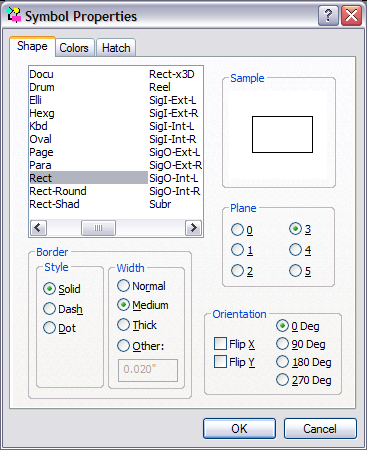
Figure 4 - 1
Select Symbol Shape Dialog
Note that a few shapes appear to have no representative model. These are text only shapes, such as Titles. The borders of these shapes are visible only when they are displayed in the chart.
The border thickness and style may also be selected, using the appropriate radio buttons.
The Orientation of the symbol may also be selected. Symbols may be rotated in 90 degree increments counterclockwise from their defined orientation. They may also be flipped about their horizontal or vertical axes.Chartist-Pro
Finally, the Plane of the symbol may be selected. Symbols in the Bottom plane are drawn first, followed by symbols in the Middle plane, then by symbols in the Top plane. This feature supports visual effects such as layering symbols and framing symbols with other symbols.
Select the desired shape properties and click the OK button (or Enter). A new symbol with the selected properties will be added to the chart at the chosen location.
Clicking on Cancel will stop the Add procedure.
Using The Shape Palette:
If the Shape Palette is visible (View Shape Palette is checked), then new symbols may be added by clicking on the desired new shape in the Shape Palette and then moving the cursor as above to the desired location for the new symbol, and clicking the mouse once more. The new symbol is added with the desired shape. All other properties are determined by the default settings for new symbols.