Selecting Symbols
Symbols in the chart may only be operated on when they are selected. When a symbol is selected, it is surrounded by eight selection handles, or a dotted rectangle if multiple symbols are selected.
Some commands require that only one symbol be selected, while others require or allow more. Menu commands are enabled when the number of selected symbols is correct for their respective actions.
To select one or more symbols:
1. Place the cursor inside the symbol and click the mouse (or press Enter).
or,
2 Choose the Symbol Select command (F7). The gunsight cursor will appear. Click on a point outside but near the symbol(s) to be selected. The cursor will change to the quad arrow. Drag the selection rectangle to touch or include the symbol(s). See Figure 4-2. Click again to complete the process.
or,
3. Click and hold the left mouse button with the cursor outside but near the symbol(s) to be selected. The cursor will change first to the gunsight shape. Drag the cursor to stretch a selection rectangle as in 2 above. The cursor will change to the quad arrow when it starts to move. Release the cursor to complete the selection.
When one or more symbols is selected, the selection of any other symbols in the chart will be dropped. If you hold the Shift key down while selecting, the previous selections will be retained.
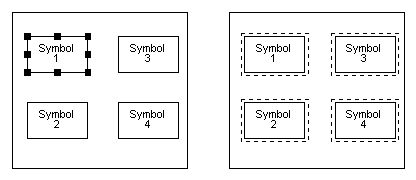
Figure 4-2
The Appearance of One and Multiple Selected Symbols
To add or remove an additional symbol to/from a selected group, hold down Alt and click the mouse inside the symbol. This will toggle the selected state of that symbol.
All items may be deselected by clicking on a point outside any symbols and away from any lines.
All symbols may be selected by choosing the Symbol Select All (Ctrl+F7) command.
The Symbol Select To End commands can be used to select all symbols from the coordinate of the current selected symbol to the end of the chart in the indicated direction (Right, Left, Up, Down).