Changing Symbol Size
New symbols are added to the chart at the current default symbol size.
You are not restricted to this default symbol size, however, and are free to change the size of any symbol.
Setting The Default Symbol Size
You may select a default size for new symbols. Once you select a default size, all new symbols that you add from that point will start out being that size. Symbols already in the chart are not affected.
To change the default symbol size, click on the
![]() button in the Tool Bar, or choose the Options Default
Symbol Size... command. You will see the Set Default
Symbol Size dialog box. See Figure 4-12.
button in the Tool Bar, or choose the Options Default
Symbol Size... command. You will see the Set Default
Symbol Size dialog box. See Figure 4-12.
You may choose 50% or 100% standard size with the push buttons, or you may select a symbol prior to choosing the command, and copy the dimensions of that symbol. The standard size for symbols is 1.250" wide by 0.750" high. You may override the standard size dimensions with the Options Misc Settings dialog. Refer to Chapter 7: Options.
You may enter a height and width directly as well. When this command is completed, all new symbols will be scaled to the new default size.
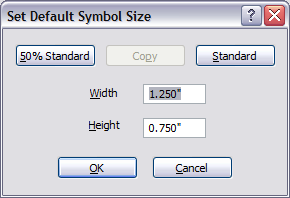
Figure 4-12
Set Default Symbol Size
Resetting Symbol Size
Symbols may be set to the current default size at any
time. Select the desired symbols, and click on the
![]() button in the Tool Bar, or choose the Symbol Reset
Size command (Shift+F6). All selected symbols will
change to the current default size setting.
button in the Tool Bar, or choose the Symbol Reset
Size command (Shift+F6). All selected symbols will
change to the current default size setting.