Stretching A Symbol
The size of any symbol may be changed by stretching.
To stretch a symbol, select it and:
1. Move the mouse cursor over one of the eight sizing handles on the selected symbol. The cursor will change to a double arrow when it is over a handle. Click and drag the handle of the symbol to the new size.
or,
2. Choose the Symbol Size... command (F6). The cursor will change to the quad arrow and move to the lower right corner of the symbol's bounding rectangle. Move the cursor to change the symbol size. When you have the symbol at the desired size, click the mouse or press Enter to complete the stretching.
If you hold down Shift while stretching, the aspect ratio of the symbol will remain constant.
If you hold down Ctrl while stretching, the symbol will stretch from the corner or side opposite the cursor. Otherwise, the symbol will stretch about its center. See Figure 4-13.
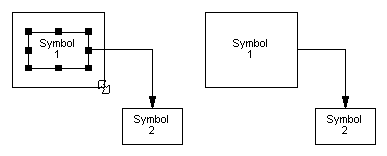
Figure 4-13
Stretching a symbol
You may also stretch a group of symbols with the Symbol Size (F6) command. Select the desired symbols then press F6 to activate the command. As above the cursor will change to the quad arrow and move to the lower right hand corner of the selected group. Move the cursor as desired to size the bounding rectangle for the group. When you click the mouse again, the selected symbols will change to fit within the new bounding rectangle.
If you hold down the Alt key while stretching the group, the symbols will not change size, but the distance between them will change.Chartist-Pro
You may want to change the size of text in the symbols (Symbol Text Reduce / Enlarge), or you may want to "re-snap" the symbols onto grid points (Symbol Align To Grid) to clean up the appearance of a re-sized group.Chartist-Pro