Chapter 8 - Tips and Techniques"
Use Layering For Special Effects
By using the plane selection in the Choose Symbol Shape dialog you can create effects such as framing and stacking of symbols. As described in Chapter 4, the plane property determines the order in which charts are drawn. See Figure 8-2.
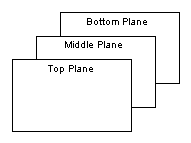
Figure 8-2
Symbol Plane Property Creates Layers
This means that a symbol in a lower plane can serve as a frame for a symbol in a higher plane. In Figure 8-1, the entire picture including the border was drawn in Chartist and pasted into this chapter (as a Metafile Picture). The border is a rectangle shape in the bottom plane, while the other symbols in the figure are in the middle plane. Note that lines are drawn "on top of" all symbols, regardless of their plane.
When selecting symbols that overlap, Chartist always picks the smallest symbol surrounding the point that you click on. The click and drag method of selecting a group will not work on overlapped symbols. You will end up unintentionally dragging symbol to a new location if you try it. Instead use the Symbol Select (F7) command to select parts of an overlapping group. This command temporarily inhibits the click and drag logic for moving symbols in favor of selecting symbols. Using the shift key to keep prior selections also works in this mode.
You can also deactivate one or more of the planes for symbol selection and designation. By unchecking the appropriate plane name in the Options menu, you can make the system ignore mouse clicks on symbols in that plane. This makes working with multiple layers easier.