Snap To Grid
This option causes all locations entered by the user with the cursor to be "snapped" to the nearest multiple of the current grid interval for each axis. If this option is turned off, no snapping occurs. Turn this option on or off with the Options Snap to Grid command.
Note that since symbols are centered on grid points, the borders of symbols may be placed on grid points, or half way between them (if the dimension is an odd multiple of the grid interval), when this option is enabled.
Changing this option has no effect on symbols until they are created, moved or re-sized.
Changing Grid Spacing, Chart Dimensions And Units
These characteristics of the chart may be changed with the Options Chart... command. See Figure 7-1.
If Inches are selected for the units of measure, the ruler will be shown in inches and other dimensions of the chart to a precision of 0.001 inch.
If Centimeters are selected for the units of measure, the ruler will be shown in centimeters and other dimensions of the chart to a precision of 0.001cm.
Note that chart data is maintained internally to an precision of .001 inch, regardless of the units setting. This means when Centimeters are chosen as the units of measure, values for default symbol size, grid spacing, arrowhead length, and all user designated locations and dimensions are converted to inches for internal storage. The height and width of the chart is limited to 300.000" maximum (60.000" maximum for Windows 95)
Typeface sizes are always stored and shown in points (1/72 inch).
The Default push button returns the grid spacing to 0.125" for height and width.
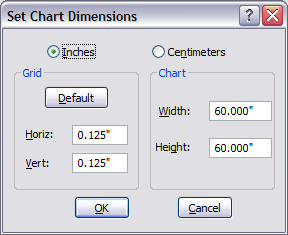
Figure 7-1
Set Chart Dimensions