Opening A Chart File
Select the File Open... command. The Open File dialog box is displayed. This dialog is almost identical to the Save As dialog. See Figure 6-2.
Select the desired chart file from the directory list. You may double click the desired file, click on the Open button, or press Enter. Other directories may be browsed by selecting the sub-directories shown. The chart file name may also be typed in if it is known.
Document files contain the name of a shape library. When a document is saved, the name of the current shape library is recorded in the file. When the file is loaded, the referenced shape library is loaded, unless the Use Current Shapes box is checked
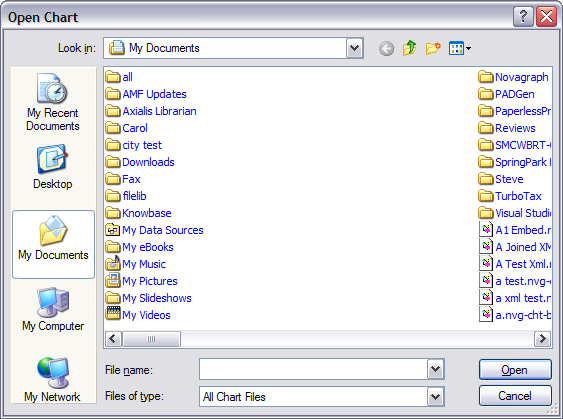
Figure 6-2
Opening A Chart File
Loading A Template - The File New... Command
You can load any chart file as a "template." Loading a chart as a template is similar to opening a chart file, except that the document name is not initialized. This means that Chartist will request a new file name whenever the file is saved or closed. You can use this feature to set up defaults and formats for standard types of charts. Simply create a chart with the desired default attributes, including any standard symbols or lines and save that chart normally. Whenever you want to use that information in setting up a new chart, use the New... command from the File menu.
The Open File dialog will appear as shown in Figure 6-2. Complete the dialog as described above. Templates are stored in the Templates directory, which is a subdirectory of the directory where Chartist is installed. Templates are ordinary chart files that are stored in this directory. You can create your own templates by creating documents and saving them to this area.