Printing A Chart
Select the File Print... command. The Print Dialog will appear, See Figure 6-3.
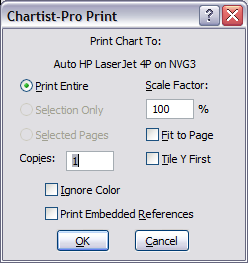
Figure 6-3
Chartist Print Dialog
After a print operation is started it may be canceled before completion via the dialog box that remains in view while Chartist is sending output to the printer. The current printer is used.
When there are selected symbols, the Selection Only box may be checked. The selected group is printed starting at the top left corner of the printer paper. Only those lines connected entirely within the selected group are printed.
When there are selected symbols, the Selected Pages box may be checked. All complete pages containing the selected symbols will be printed.
When the Print Selection box is not checked, the entire chart is printed. The chart is tiled onto the required number of printer pages.
The Tile Y First checkbox causes the chart to be tiled onto paper in Y-order first. This is useful for printing large charts in portrait orientation on continuous form paper.
By choosing a Scale Factor other than 100%, the overall size of the printed chart may be enlarged or reduced. This is useful for getting an overview of a large chart on one or a few sheets of paper. Non scaleable device fonts may not reduce or enlarge properly with this option. By choosing the Fit To Page checkbox, the entire chart will be printed to fit on one page.
In Chartist-Pro symbol references can be OLE objects. By checking the Print Embedded References box, embedded references that are Chartist objects can be printed after the main document is printed.Chartist-Pro
To have a document printed without using any colors other than black and white, check the Ignore Color box.
Setting Printer Options
Choose the File Setup Paper & Printer... command to change the current printer and its settings. The Choose Printer dialog will be displayed. Select a printer from the list of installed printers and click on the OK button.
If different printer settings from the defaults are desired, click on the Setup... button. The printer driver dialog box will be displayed.
Saving Graphics Images
To save a selection or an entire document as a graphics image, choose the File Save Graphics File... command. You can save files in any of three formats: Portable Network Graphics (PNG), Enhanced Metafile (EMF), or Placeable Metafile (WMF). If one or more symbols is selected, a Save Selection checkbox is available in the dialog. If you check this box, on the material that is selected will be saved. Otherwise the entire document is saved as a graphics image. Chartist-Pro