Setting Line Style
With the desired line(s) selected, click on the
![]() button in the Tool Bar, choose Line Properties... or
press Shift+F4. The Edit Line Style dialog box will be
displayed. See Figure 5-4.
button in the Tool Bar, choose Line Properties... or
press Shift+F4. The Edit Line Style dialog box will be
displayed. See Figure 5-4.
If no lines are selected the Line Properties command selects style for new lines. The sample line in the Tool Bar is drawn with these style settings.
If multiple lines are selected, the Line Properties command displays the common style elements for the selected group of lines.
Style elements that differ in a selected group of lines are not displayed in the dialog box. They may, however, be modified, causing all selected lines to take on the selected styles.
A line Label is an optional short line of text that is displayed near the source or destination of the line, depending on the At dest check box. If one line is selected, type the desired label, if any. in to the Label edit field. When no lines or multiple lines are selected, the Label edit field is disabled. Line labels use the Line Font for the chart. The line font is chosen with the Line Font... command.
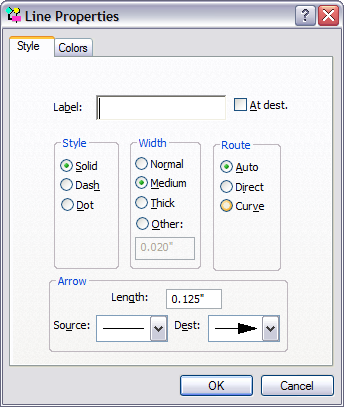
Figure 5-4
Edit Line Properties
When the chart is drawn the label is placed to avoid interference with other chart information. Sometimes the selection and deselection process will interfere with line label drawing. If you cannot see a label that you just added, select the View Refresh command (F5) to redraw the window.
Line labels for direct style lines follow the slope of the line and run parallel to the line, by default. You can turn off this feature by unchecking the Options Diagonal Labels command. When that is done, the line labels for direct style lines are placed in the same manner as those of other line styles.
Route Style Selection
Auto lines make right angle turns.
Direct lines are straight lines from start point to end point.
Curve lines are arcs drawn such that they exit and enter symbols at right angles to their sides. Curves may be simple or compound ("S" shaped), depending on the placement of the symbols.
Legal Routes
Depending upon the route style selection, and end points, a line may not route legally. If a line cannot be routed legally, it will be drawn as a thick direct red line with one arrowhead. The rules is:
For a Direct route, the line may not pass through the source or destination symbol or run along the side of either symbol.
To correct a failed route, move the symbols, change the route style or delete the line.